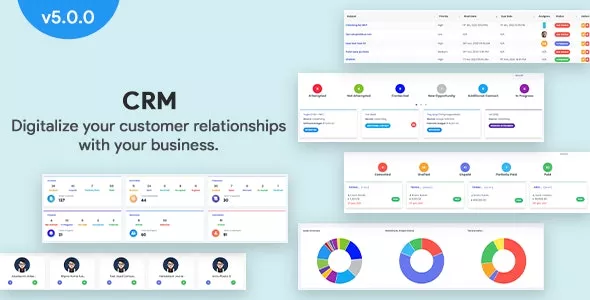
The goal of InfyCRM is to manage & digitize the relationship of your customers with your business. InfyCRM is a perfect solution to manage your Customers, Contracts, Projects, Products, Leads, Invoices, and much more.
Leads
Leads are actually the opportunity of customers who not yet did any deal with the company.
You can see the lead through the Kanban view and move that lead from one status to another status. Lead can also be filtered according to lead status. Lead can be assigned to any member.
Once Lead is ready to deal with a company you can convert a lead to a customer.
Projects
Each Project must have associated with the customer and members. You can create a new project from this section and can edit and delete existing ones. You can create a project by giving the billing type option, an option like Fixed Rate, project hours, task hours.
Tasks
Once the project is started, all we need to do is define tasks. The task may have,
- Subject
- Hourly rate
- Assigned Date
- Due Date
- Priority
- Related to
- Tags
- Description
You can also assign a task to team members if you need them. You can select the option which has a related task such as invoice, customer, ticket, project, lead, proposal, etc.
Tickets
Admin or user who has permission to create tickets can manage the tickets module. You can create a ticket to track customer requests.
Tickets without Contact and Ticket to Contact, these two options can be used to create a ticket. You can assign tickets to your member priority-wise, and the user also able to attach files to the ticket.
Invoices
You can create an invoice from the product you have added to the product module. Also, you can directly assign the invoice to the client. You can manually add the item to the invoice and also download it as a PDF send it to the client.
There are many options available for invoice creation. One of them is the Discount type. We are supporting 2 discount type options.
- Before Tax
- After-Tax
By using the before tax option, your discount will be applied to invoice subtotal before applying the tax of the item.
By using the after-tax option, your discount will be applied to invoice subtotal which is actually included the tax too.
You can also change the invoice status to paid by paying the full amount. If you don’t want to pay the full amount then it will be considered as partially paid.

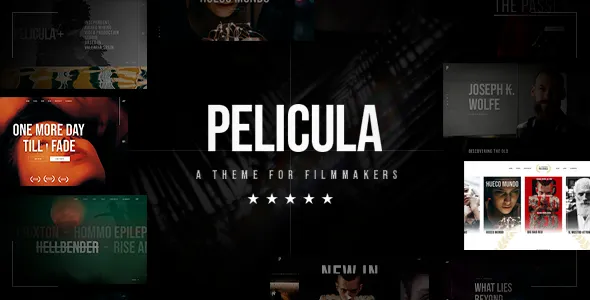
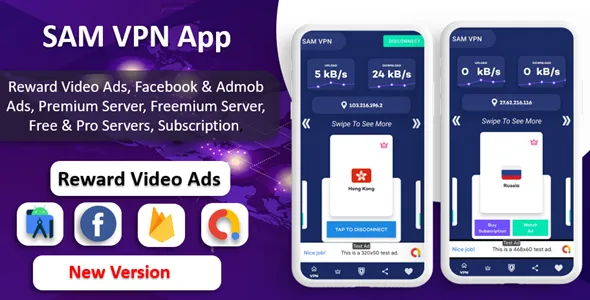
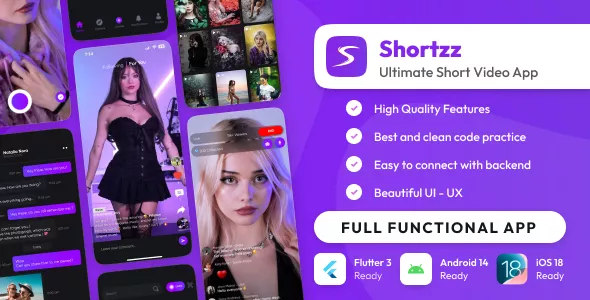

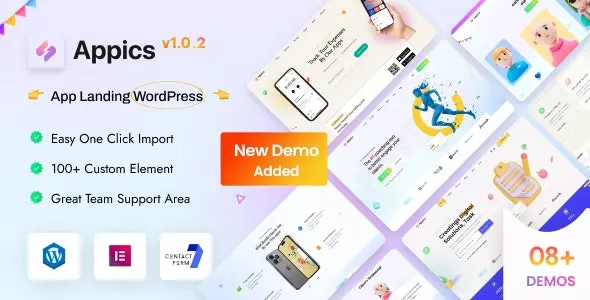

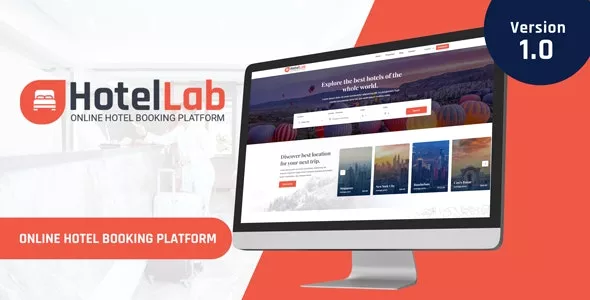
Only our members are allowed to comment this post.